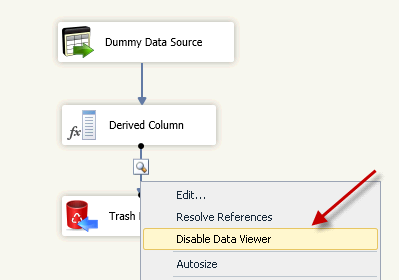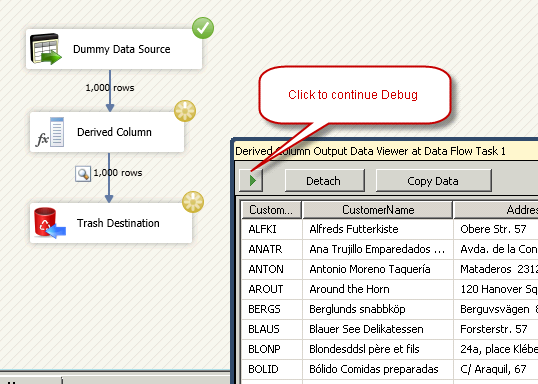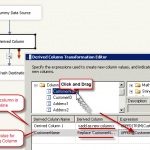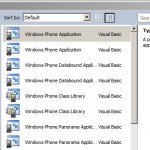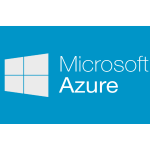How to use SSIS Data Viewer in DataFlow Task
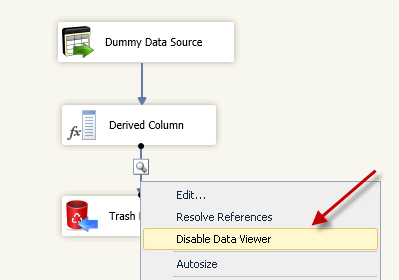
In this post you will learn how to use SSIS Data Viewer to debug/troubleshoot SSIS DataFlow Pipeline issues at runtime. You can use SSIS Data Viewer any time you want to see what your data look like at given point in pipe line.
Note: For simplicity we have used Free DummyData Generator Source in this post rather than real Source.. Please download it from this link
How to add SSIS Data Viewer
- Right click on arrow between any two transform
- Click on “Enable Data Viewer” option. If you already have data viewer then it will show “Disable Data Viewer“
- Run you SSIS Package or Just Data Flow task
- Now when Execution reaches to the point where you have data viewer you will see it as a Popup Form. You can dock it somewhere for easy view….
- For each Buffer passes data viewer will refresh data … You have to Click Green Play button to continue debug process.