How to do Wifi tethering in windows phone (internet sharing, phone as hotspot)
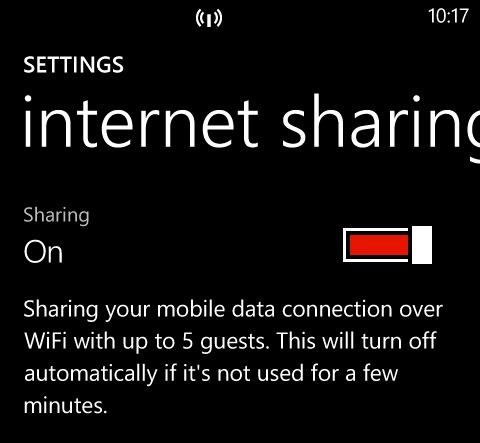
If you are Lumia 800 Owner and you applied Tango Update (v7.10.8773.98) along with recent Nokia Firmware Update (v1750.0805.8773.12220 or higher) then one of the most important feature you will get is Wifi Tethering. This feature was missing in the previous build but I guess it just magically appeared or started working after Tango Update.
I have developer unlocked phone so I was lucky to get Tango before anybody else.
What is Wifi Tethering (internet sharing from phone 3G/4G connection)
Did you know that you can use your SmartPhone as Wifi Router or Wifi Hotspot … this is known as “Tethering” in technical term. If you are on the road and you want to use Internet in laptop or Desktop PC then using Phone tethering you can easily share your 3G or 4G data connection from Phone to your Laptop/Desktop/Tablet/Phone or any other Wifi capable device (even your internet capable TV).
When you enable your phone to act as “wifi hotspot” then you will see new wifi network connection in the list .
Here is how you can enable internet sharing in windows phone
NOTE: This feature is still not well documented or officially announced by Microsoft so it may not work on your phone but doesn’t hurt to try if you have that option. Some hacks available for Samsung phones… (See here) But I did not have to do any Hack on Lumia 800 to enable Internet sharing. I guess in recent Nokia firmware update it got fixed.
Other Useful Links :
http://www.liveside.net/2011/08/25/windows-phone-7-5-mango-supports-wifi-internet-sharingtethering/
http://pocketnow.com/windows-phone/nokia-lumia-800-to-get-internet-sharing-update-soon-report
Anyways this is what I had to do to enable Internet Sharing on my Lumia 800 (Applied Tango Update and some Firmware Update from Nokia).
1. Goto Settings
2. Click on Internet Sharing Option …
3. Enable Internet Sharing as below. You might want to change default NetworkName and Password.
4. Thats it ….. now try to see available Wifi networks on your desktop or any other Wifi capable device (e.g. Phone/Tablet) and you should be able to see and connect your phone’s network

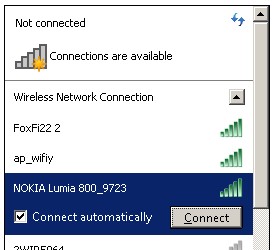
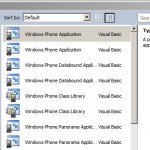




Leave a Reply
You must be logged in to post a comment.