Visual Studio Tips – How to set text edit as default view for XAML file
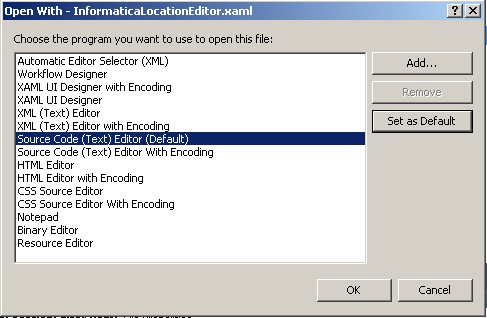
How many times you felt that XAML designer was too slow for you to handle??? If you using code window most of the time for XAML Editing then you can change default edit action for XAML files as below so each time when you double click XAML file in solution explorer it will open full code window … and great thing is .. It will do full Syntax Highlighting and IntelliSense too 🙂
1. Right click on XAML file in Solution Explorer
2. Click “Open With”
3. On Dialogbox pick “Source Code (Text) Editor” and click “Set as Default”… and then click OK to set this as Default action
4. That’s it now every time you open XAML file it will show Code window rather than Designer+Code window.
5. If you want to show designer you can always hit Shift+F7 ( or right click on file node and click “View Designer”)
Cheers!!!
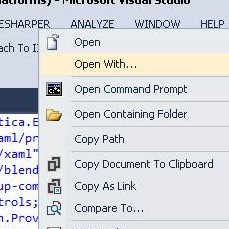
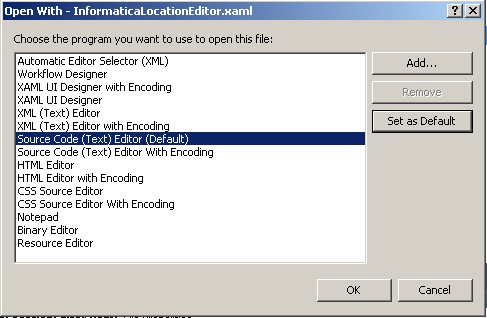

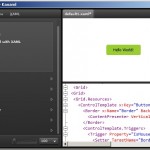
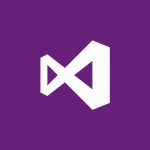

Leave a Reply
You must be logged in to post a comment.